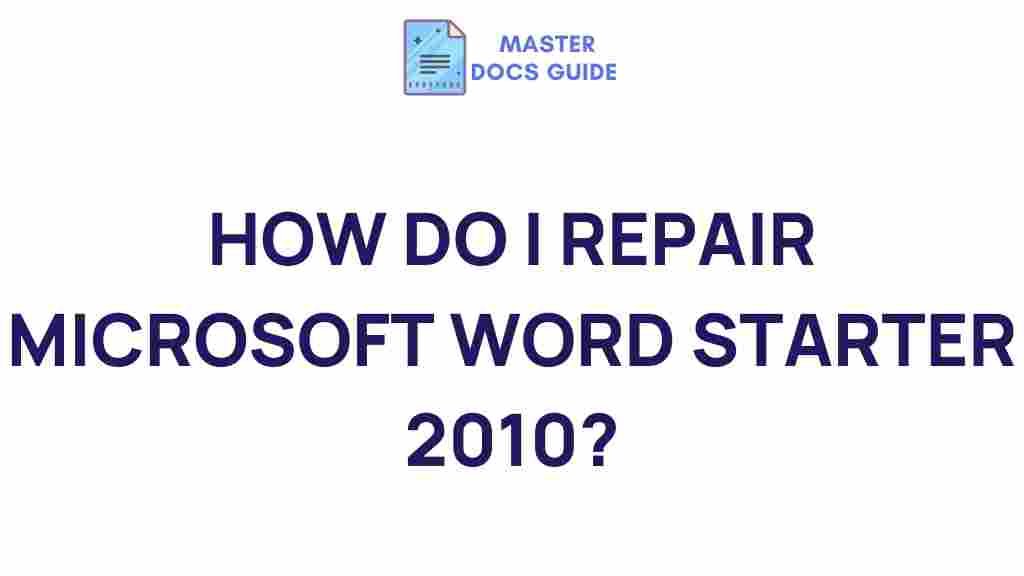Uncovering the Secrets of Microsoft Word Starter 2010
Microsoft Word Starter 2010 is a scaled-down version of Microsoft Word, aimed at providing basic word processing features without the need for a full Microsoft Office suite. Many users are unaware of the full capabilities of this free, lightweight version of Word. Whether you’re a student, a professional, or just someone looking for a simple word processor, Microsoft Word Starter 2010 can meet your needs effectively, while being easy on system resources. This article will explore the features, installation process, troubleshooting tips, and much more about Microsoft Word Starter 2010.
What is Microsoft Word Starter 2010?
Microsoft Word Starter 2010 is a free, reduced-functionality version of the popular Microsoft Word application. It was primarily aimed at providing basic word processing functions to users who didn’t require the full Office suite. Though it lacks many of the advanced features available in the full version of Word, it still offers many core functionalities for everyday document creation.
Released alongside Microsoft Office 2010, Word Starter was offered as part of a free package, often bundled with new computers. This version includes just the essentials: creating, editing, and saving documents in a variety of formats, including Word (.docx), plain text, and rich text format (.rtf). However, it lacks advanced features like collaboration tools, macros, and advanced editing options, making it more suited to casual users or those with basic office needs.
Key Features of Microsoft Word Starter 2010
Although Microsoft Word Starter 2010 is a streamlined version, it still offers several useful features, including:
- Basic Word Processing: Create, edit, and format text with basic styles and formatting options.
- Support for Popular File Formats: Open and save documents in Word format (.docx), Rich Text Format (.rtf), and plain text (.txt).
- Spell Checking: Built-in spell check functionality to help ensure your documents are error-free.
- Templates: A limited selection of templates for creating letters, resumes, and reports.
- Simple Layout and Design Tools: Basic tools to add tables, bullet points, and numbered lists to your documents.
Installing Microsoft Word Starter 2010
Installing Microsoft Word Starter 2010 is relatively simple. Follow these steps to get started:
- Check System Requirements: Ensure your computer meets the minimum system requirements for Word Starter 2010. These are typically low and should be met by most modern computers.
- Download or Access Word Starter: If you have a new PC, Microsoft Word Starter 2010 might already be pre-installed. If not, you can usually download it from the official Microsoft website or use the installation CD that came with your computer.
- Install the Program: Follow the on-screen instructions to complete the installation. The process usually takes just a few minutes.
- Activate Word Starter: After installation, you may need to activate the program. If Word Starter came with your computer, activation is often automatic.
How to Use Microsoft Word Starter 2010
Once installed, using Microsoft Word Starter 2010 is straightforward. Here’s a simple step-by-step guide to get you started:
1. Creating a New Document
When you first open Microsoft Word Starter 2010, you’ll be greeted with the main interface. To create a new document:
- Click on the File menu at the top-left corner.
- Select New from the options available.
- Choose a blank document or a template (if available).
- Begin typing your text into the document.
2. Saving Your Document
To save your document:
- Click on File again and select Save As.
- Choose a location to store the file (such as your computer’s hard drive or a cloud storage service).
- Give your document a name and click Save.
3. Formatting Text
Although Word Starter 2010 lacks advanced formatting features, you can still make your text stand out:
- Bold: Highlight your text and press Ctrl+B or click the B in the toolbar.
- Italic: Highlight your text and press Ctrl+I or click the I in the toolbar.
- Underline: Highlight the text and press Ctrl+U or click the U button.
- Change Font: Highlight the text and choose a different font from the drop-down menu.
4. Inserting Tables and Lists
To add a table or a list to your document:
- Insert Table: Click the Insert tab and select Table from the options. Choose the number of rows and columns.
- Create Bulleted or Numbered Lists: Click on the Home tab and use the list buttons to insert either bullet points or numbered lists.
Troubleshooting Microsoft Word Starter 2010
While Microsoft Word Starter 2010 is generally easy to use, there may be occasional issues. Here are some common problems and how to fix them:
1. Program Won’t Open
If you can’t launch Word Starter, try the following:
- Check if your computer meets the system requirements.
- Ensure that your operating system is up to date with the latest patches and updates.
- Try restarting your computer or reinstalling the program.
2. Missing Features
Since Microsoft Word Starter 2010 is a basic version, it lacks certain advanced features. If you need additional functionality (such as advanced formatting options), you may need to consider upgrading to the full version of Microsoft Word or installing other software that supports these features.
3. File Not Saving Properly
If Word Starter isn’t saving files correctly:
- Make sure you’re saving the file in a supported format (e.g., .docx, .rtf, .txt).
- Check the storage location to ensure there’s enough disk space.
- If you’re saving to the cloud, ensure that your internet connection is stable.
Advantages of Using Microsoft Word Starter 2010
Despite its limitations, Microsoft Word Starter 2010 has several advantages, including:
- Free to Use: It’s available for free, which is ideal for users who don’t need the advanced features of the full Word application.
- Lightweight: Word Starter doesn’t consume as many system resources, making it perfect for older computers or low-power devices.
- Simple and Intuitive Interface: The interface is user-friendly, making it easy for beginners to learn the program.
Conclusion
Microsoft Word Starter 2010 provides a great solution for individuals who need a simple, no-frills word processing tool. Although it lacks many advanced features, its basic functionality is more than sufficient for everyday document creation. Whether you’re drafting a simple letter, creating a resume, or composing a report, Word Starter can get the job done. If you find yourself needing more advanced features in the future, consider upgrading to the full version of Microsoft Word or exploring alternative office software.
For additional tips and resources on using Microsoft Office, feel free to visit this helpful guide. If you’re looking for an alternative to Microsoft Word, check out free word processors available online at this link.
This article is in the category Tutorials and created by MasterDocs Team