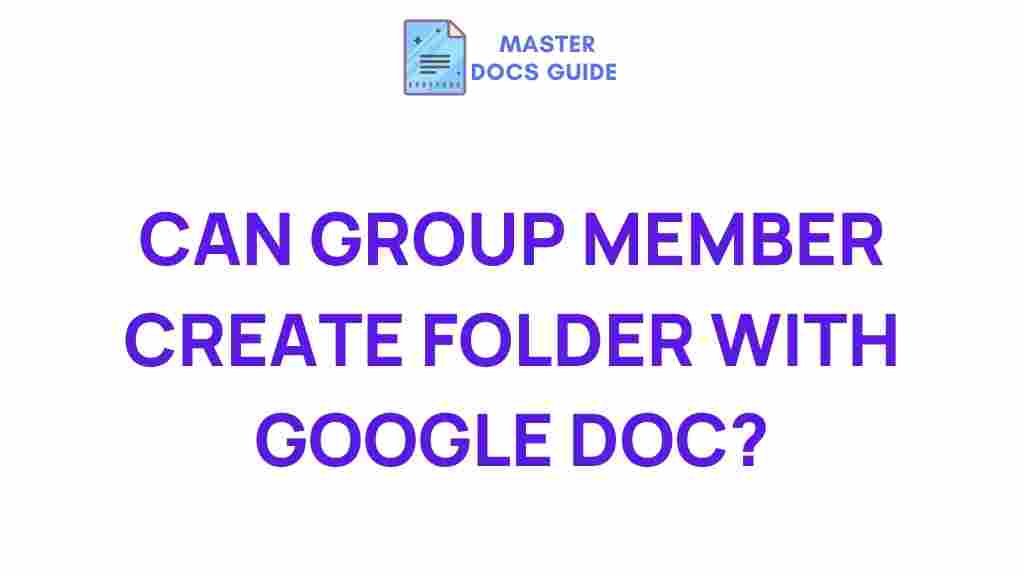Unveiling the Hidden Potential of Google Docs Collaboration
In today’s fast-paced digital world, effective teamwork is more critical than ever. Google Docs has emerged as a powerful tool for collaboration, enabling groups to work together seamlessly, regardless of their physical location. This article delves into the numerous features of Google Docs that enhance collaboration, including folder creation and effective group member management. By the end, you will have a comprehensive understanding of how to harness the full potential of Google Docs for your team’s success.
Understanding Google Docs Collaboration
Google Docs is not just a word processor; it is a robust platform designed for teamwork. The collaboration features within Google Docs allow multiple users to edit documents simultaneously, comment in real-time, and organize their work efficiently. This capability is particularly beneficial for remote teams or organizations with members spread across different locations.
Key Features of Google Docs Collaboration
- Simultaneous Editing: Multiple group members can make changes to a document at the same time, enhancing productivity and reducing the need for back-and-forth emails.
- Commenting and Suggestions: Team members can leave comments and suggestions, facilitating discussions and feedback directly within the document.
- Version History: Google Docs keeps a detailed history of changes, allowing users to revert to previous versions if necessary.
- Sharing Options: It offers flexible sharing settings, enabling users to control who can view, comment, or edit the document.
How to Set Up Google Docs for Effective Collaboration
To maximize the benefits of Google Docs collaboration, follow this step-by-step guide:
Step 1: Create a Google Account
If you do not already have a Google account, go to the Google Account Creation Page and set one up. This account will give you access to all Google services, including Google Docs.
Step 2: Start a New Document
Once your Google account is ready, navigate to Google Docs. Click on the “+ Blank” option to create a new document. You can also choose from various templates to suit your project needs.
Step 3: Invite Group Members
To collaborate effectively, you need to invite your group members. Click the “Share” button in the upper right corner of the document. You can enter the email addresses of the individuals you want to collaborate with. Set their permission levels to either “Viewer,” “Commenter,” or “Editor” based on the level of access you want them to have.
Step 4: Create Folders for Organization
Creating folders is essential for managing multiple documents and projects efficiently. Here’s how to create a folder:
- Go to Google Drive.
- Click on the “+ New” button.
- Select “Folder” and name it appropriately.
- Drag and drop your Google Docs files into the newly created folder for better organization.
Step 5: Utilize the Commenting Feature
Encourage your team to use the commenting feature to provide feedback. To add a comment, highlight the text you want to discuss, right-click, and select “Comment.” This feature helps streamline communication and keeps discussions relevant to specific sections of the document.
Step 6: Track Changes with Version History
To keep track of changes made by your group members, utilize the version history feature:
- Click on “File” in the menu bar.
- Select “Version history” and then “See version history.”
- You can view all changes made, and restore previous versions if needed.
Troubleshooting Common Google Docs Collaboration Issues
While Google Docs is a powerful tool, users may encounter some common issues. Here are troubleshooting tips to help you overcome them:
Issue 1: Unable to Collaborate in Real-Time
If group members are unable to edit the document simultaneously, check the following:
- Ensure that all members have stable internet connections.
- Confirm that they have the correct permissions (Editor level).
- Refresh the browser or try using a different browser.
Issue 2: Comments Not Appearing
If comments are not visible, ensure that:
- Comments are enabled in the document settings.
- All group members are looking at the same version of the document.
- There are no filter settings that hide comments.
Issue 3: Difficulty in Folder Organization
If you are having trouble organizing your documents into folders:
- Double-check that you are in Google Drive and not Google Docs.
- Ensure you have permission to create folders in the shared drive.
- Use the search function in Google Drive to locate your documents quickly.
Enhancing Teamwork with Google Docs
Google Docs is more than just a tool for document creation; it is a collaborative workspace that fosters teamwork. Here are some tips to enhance collaboration further:
Encourage Open Communication
Promote a culture of feedback by encouraging team members to leave comments and suggestions. This open dialogue can lead to improved ideas and stronger team bonds.
Set Clear Objectives
Before starting a project, define clear objectives and assign roles to group members. This clarity will help everyone know their responsibilities and contribute effectively to the collaboration.
Regular Check-Ins
Schedule regular virtual meetings to discuss progress and challenges. This will ensure that everyone stays aligned and can address any issues that arise during collaboration.
Conclusion
In conclusion, Google Docs is a powerful platform for enhancing collaboration among group members. Through effective folder creation, real-time editing, and robust commenting features, teams can work together efficiently, regardless of their locations. By implementing the strategies outlined in this article, you can unlock the full potential of Google Docs to foster teamwork and drive project success. Whether you’re managing a small team or collaborating across departments, Google Docs provides the tools necessary for effective collaboration.
For more tips on optimizing your Google Workspace, feel free to check out this resource.
With the right approach, your group can achieve remarkable results through collaboration in Google Docs. Happy collaborating!
This article is in the category Tutorials and created by MasterDocs Guide