Uncover the Secret to Removing Unwanted Lines in Microsoft Word

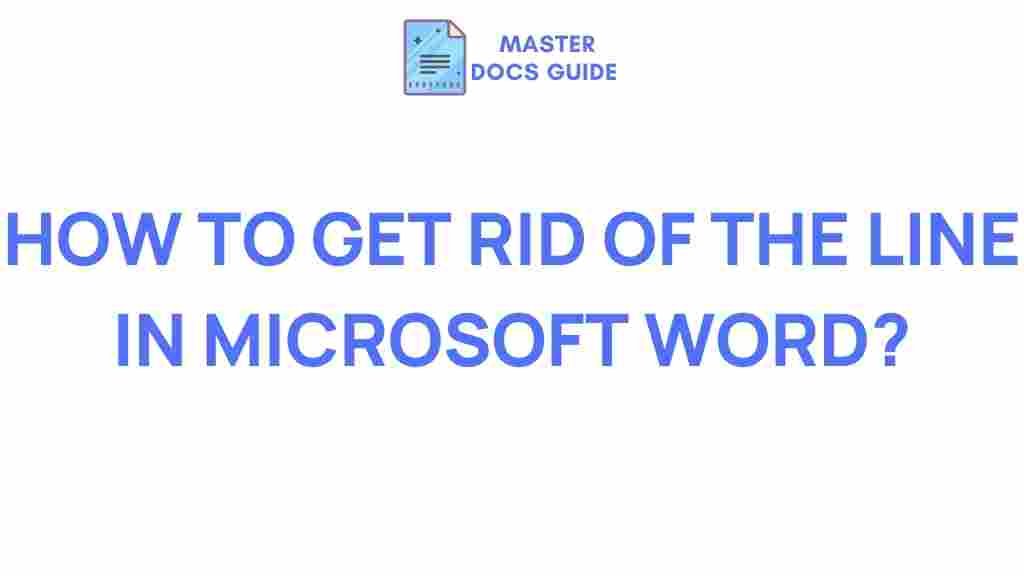
Uncover the Secret to Removing Unwanted Lines in Microsoft Word
When working with Microsoft Word, it’s not uncommon to encounter unwanted lines or borders that disrupt the flow of your document. These lines can appear unexpectedly and, if not addressed, can create a frustrating experience. Whether you’re formatting a report, writing a novel, or preparing a presentation, knowing how to remove these lines will make your work look more professional and polished.
In this comprehensive guide, we’ll walk you through the different ways to remove unwanted lines in Microsoft Word, providing easy-to-follow steps and helpful troubleshooting tips. By the end, you’ll be able to tackle any line-related issue that might pop up in your Word documents.
What Causes Unwanted Lines in Microsoft Word?
Unwanted lines in Microsoft Word can appear in several different forms, from horizontal borders to automatic underlines. These lines often appear when users press certain keys, inadvertently apply formatting, or copy and paste content from external sources. Sometimes, Word may even create lines when users attempt to separate sections of text, believing it’s a simple way to create division.
Regardless of their origin, it’s essential to understand that these lines are often caused by Word’s automatic formatting features. Fortunately, with a few simple adjustments, you can eliminate them and regain control over your document’s appearance.
How to Remove Unwanted Lines in Microsoft Word
Let’s dive into some simple, step-by-step solutions for removing unwanted lines in Microsoft Word. Whether the line is a border, a stray underline, or an automatic divider, we have you covered.
1. Remove Horizontal Lines in Word
One of the most common issues users face is the appearance of automatic horizontal lines. These lines often appear when users type three hyphens (—) followed by the Enter key, causing Word to automatically turn those characters into a horizontal line. Here’s how you can remove them:
- Highlight the Line: Click anywhere on the line to select it. If the line spans across the page, simply place your cursor next to it.
- Open the “Borders” Menu: Go to the “Home” tab on the ribbon. In the “Paragraph” group, locate the “Borders” button (it looks like a small square with four sides).
- Remove the Border: Click on the “Borders” dropdown and select “No Border.” This will immediately remove the unwanted line.
If the line is still present after following these steps, it’s possible that it was caused by a paragraph border. In that case, try the following method:
- Go to the “Design” tab and click on “Borders” in the “Page Background” section.
- Select “Borders and Shading” to open the full menu.
- In the “Borders” tab, select “None” under “Setting” and click “OK.”
2. Remove Stray Underlines and Formatting Lines
If your document contains stray underlines or lines that seem to appear for no reason, these are often a result of automatic formatting in Microsoft Word. To fix this:
- Highlight the Affected Text: Select the text that is underlined or has an unwanted line.
- Check Paragraph Settings: Right-click the selected text and choose “Paragraph.” Under the “Borders” tab, ensure that no border is selected.
- Clear Formatting: If the line persists, you can clear all formatting by selecting the text and clicking “Clear All Formatting” in the “Font” group under the “Home” tab.
3. Disable Automatic Borders and Lines
Microsoft Word has a feature that automatically converts certain characters into lines. If you want to prevent this from happening in the future, follow these steps:
- Open Word Options: Click on the “File” tab and select “Options” from the menu.
- Navigate to Proofing Settings: In the Word Options window, select “Proofing” from the left sidebar.
- Adjust AutoCorrect Settings: Click on the “AutoCorrect Options” button. In the AutoCorrect window, go to the “AutoFormat As You Type” tab.
- Disable Border Formatting: Uncheck the box next to “Border lines” to stop Word from automatically creating borders and lines when you type certain characters (like hyphens or underscores).
These settings will ensure that Microsoft Word no longer adds unwanted lines to your documents automatically.
Troubleshooting Common Line Issues in Microsoft Word
Sometimes, even after following the above steps, unwanted lines may persist. Here are some additional troubleshooting tips to help you solve the problem:
1. Line Appears in Only One Section of the Document
If a line appears in only one part of your document, it’s likely that section formatting has been applied. To fix this:
- Select the text around the unwanted line.
- Go to the “Layout” tab and click on “Breaks.” Ensure that there are no section breaks or page breaks applied to the text surrounding the line.
- Remove any section breaks by selecting “Next Page” or “Continuous” from the “Breaks” dropdown menu, depending on the context.
2. Horizontal Line Appears After Pasting Text
If a horizontal line appears after you paste text into your document, it may be due to the formatting of the original source. To prevent this:
- When pasting, choose “Paste Special” (found under the “Home” tab) and select “Unformatted Text” to avoid carrying over unwanted formatting.
- Alternatively, use the “Keep Text Only” option from the “Paste” dropdown to strip out any unnecessary formatting from the pasted text.
3. Issue with Table Borders
If the unwanted line is a border from a table in your document, removing it is a simple process:
- Click inside the table to select it.
- Go to the “Table Design” tab and click “Borders” in the “Table Styles” group.
- Select “No Border” to remove the borders around the table.
If none of these methods work, try opening the document on a different device or software version, as sometimes issues can arise due to compatibility problems between different versions of Microsoft Word.
Additional Resources
For more advanced troubleshooting and tips on using Microsoft Word to its full potential, check out Microsoft Word Support for official guides and solutions to common problems.
Conclusion
Unwanted lines in Microsoft Word can be frustrating, but with the steps outlined in this article, you now have the tools to quickly and easily remove them. By understanding how Microsoft Word handles borders and formatting, and knowing where to find the right settings, you can take full control of your document’s appearance. Whether you’re working on a simple memo or a complex report, the ability to remove unwanted lines will ensure your content looks clean and professional every time.
Remember, practice makes perfect! With these tips, you’ll become more efficient at identifying and removing unwanted lines, keeping your workflow smooth and your documents error-free.
This article is in the category Productivity Hacks and created by MasterDocs Team
Recent Posts
Unveiling the Truth: Is a Gmail Account Necessary for Google Docs?
Discover the answer to the burning question: Do you really need a Gmail account to…
Unleashing the Power of Google Docs: Saving Beyond Limits
Discover the secret to saving Google Docs outside the box for enhanced productivity and seamless…
Unlocking the Hidden Feature: Creating Columns Within a Cell in Microsoft Word
Discover how to enhance your document editing skills in Microsoft Word by creating columns within…
Unleashing the Power of Google Docs for Crafting Resumes
Discover the secrets of using Google Docs to create a standout resume. Explore templates, design…
Unveiling the Future of Google Docs: Video Integration Exploration
Discover the potential of Google Docs with video integration for enhanced collaboration and productivity. Explore…
Unlocking the Hidden Potential of Google Docs
Discover the untapped features of Google Docs for seamless collaboration and enhanced productivity.