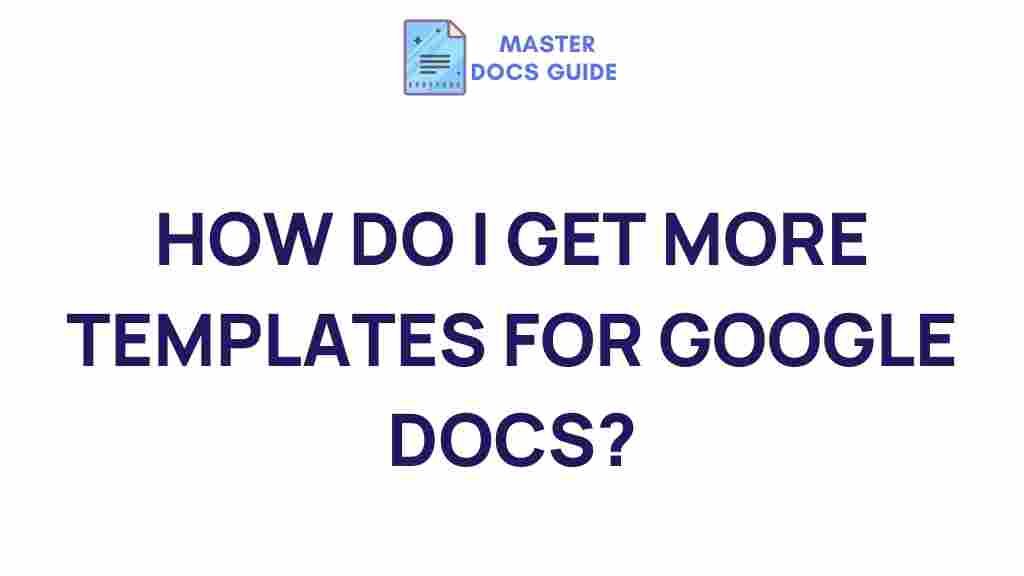Enhancing Your Google Docs Experience with Templates
In today’s fast-paced digital world, productivity is key, and tools like Google Docs have become indispensable for professionals, students, and teams. While its basic functionalities are impressive, the real power of Google Docs lies in its versatility—especially when you start leveraging templates. Templates can save you time, improve organization, and ensure consistency across your documents.
This guide will walk you through the world of templates in Google Docs, from finding the right templates to customizing them for your unique needs. Whether you’re drafting a resume, planning a project, or creating meeting notes, templates offer a streamlined approach to document creation.
What Are Google Docs Templates?
Templates in Google Docs are pre-designed documents that serve as a starting point for your work. They are structured for specific purposes, such as resumes, invoices, or business letters. Instead of starting from scratch, you can use a template to jumpstart your process, saving valuable time and effort.
Why Use Templates in Google Docs?
Using templates in Google Docs comes with several benefits:
- Time-saving: No need to design or format your document from scratch.
- Consistency: Ensures that your documents follow a professional and uniform layout.
- Ease of use: Simply replace placeholder text with your own information.
- Customization: Modify templates to suit your personal or brand style.
How to Access Google Docs Templates
Accessing templates in Google Docs is straightforward. Follow these steps to find and use the perfect template for your needs:
- Open Google Docs: Log in to your Google Docs account.
- Navigate to the Template Gallery: Click on the “Template gallery” at the top of the home screen.
- Browse Templates: Explore the variety of templates categorized under headings like “Work,” “Education,” and “Personal.”
- Select a Template: Click on a template that suits your requirements. It will open as a new document.
Popular Google Docs Templates
Here are some of the most commonly used templates in Google Docs:
- Resume: Perfect for job seekers aiming to create a professional impression.
- Meeting Notes: Ideal for team collaborations and tracking discussions.
- Project Proposal: Helps in pitching ideas effectively with structured content.
- Lesson Plans: Tailored for educators planning their classes.
- Business Letter: Ensures your professional communications maintain a formal tone.
Customizing Google Docs Templates
While templates offer a great starting point, customization allows you to make the document truly yours. Here’s how you can personalize your template:
- Change Fonts and Colors: Adjust fonts and color schemes to align with your branding or preferences.
- Edit Placeholder Text: Replace the default text with your specific content.
- Insert Images and Logos: Add visual elements to enhance the document’s appeal.
- Save as a New Template: After customizing, save your document as a template for future use.
Troubleshooting Common Issues with Google Docs Templates
Even with its simplicity, you might encounter some challenges when using templates in Google Docs. Here are solutions to common issues:
- Template Not Loading: Ensure a stable internet connection and refresh the page.
- Formatting Errors: Reset the formatting using the “Clear Formatting” option in the toolbar.
- Missing Template Gallery: Check if your Google Workspace administrator has restricted access to templates.
- Customization Not Saving: Confirm that you are editing a copy of the template, not the original.
Pro Tips for Making the Most of Google Docs Templates
To truly unlock the potential of templates, follow these expert tips:
- Explore Third-Party Templates: Beyond Google’s gallery, platforms like Template Maker offer additional options.
- Organize Your Templates: Save frequently used templates in a dedicated folder in Google Drive.
- Collaborate in Real-Time: Share your template-based document with team members for seamless collaboration.
- Use Add-Ons: Enhance functionality with Google Docs add-ons designed for template customization.
Conclusion
Templates in Google Docs open a world of possibilities for streamlining your document creation process. From simplifying repetitive tasks to ensuring consistency, templates are a game-changer for anyone looking to enhance productivity. By following this guide, you can not only make the most of Google Docs templates but also customize them to meet your unique requirements.
Ready to take your Google Docs experience to the next level? Explore the template gallery today and see the difference it makes in your workflow!
This article is in the category Productivity Hacks and created by MasterDocs Team